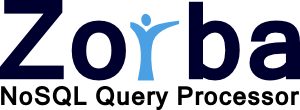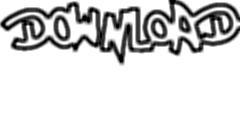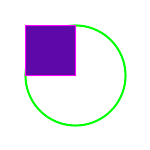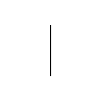Image Processing with Zorba
Image Representation And Formats
Images
Images are passed to the functions of the imaging library as xs:base64Binary types and any function returning an image will return it as xs:base64Binary type. For example, images read by the Zorba file module are already returned as xs:base64Binary and are ready to be used. Also, images written to disk using the file module will be ordinary binary data if one passes binary as serialization option.
Image Formats
Currently, the imaging library supports the following popular image formats: GIF, JPEG, TIFF, PNG and SVG. If any other format is needed, please contact us and we will see if it is possible to support the format.
Functions
All functions provided by the image library are functional and will either return the right value or raise an error. The library additionally offers interfaces with schema types in the function signatures (basicschema.xq, manipulationschema.xq, paintschema.xq, animationschema.xq) which can be used to directly validate certain types (e.g. color strings).
Colors
Colors are represented as strings in the same way they are used in html. A leading '#' character with 6 hexadecimal numbers following for red, green and blue values.Examples are:
- Black: #000000
- Red: #FF00000
- Green: #00FF00
- Blue: #0000FF
Modules
Zorba provides the following four modules for image processing:
This tutorial contains a small example for each of the modules. Basic Imaging Functions
Creating An Image
In this example, we create a new image and return the width and type (image format) of the newly created image. import module namespace basic = "http://www.zorba-xquery.com/modules/image/basic";
let $new-image as xs:base64Binary := basic:create(xs:unsignedInt(100), xs:unsignedInt(100), "GIF")
let $width := basic:width($new-image)
let $format := basic:type($new-image)
return ($width, $format)
Explanation
In line 3 $new-image is assigned the result of the basic:create command, so $new-image contains the xs:base64Binary representation of a plain white GIF image.In line 4 we use the basic:width command with new-image as argument to get the width of the image and in line 5 the basic:type function to get the format which are both passed back in line 6.
Expected Output
<?xml version="1.0" encoding="UTF-8"?>
100 GIF
Explanation
Lines 6 and 7 use the Zorba http library to get an image from the web. Then, in line 9 we pass the image to the basic:exif function requesting the value of the DateTimeOriginal tag, which we return.
Expected Output
<?xml version="1.0" encoding="UTF-8"?>
2007-03-15T20:12:46+02:00
Manipulating Images
In this example, we first download an image from the web using Zorba's http client and then apply a charcoal effect to that image returning the charcoaled image. import module namespace http = "http://expath.org/ns/http-client";
import module namespace manipulation = "http://www.zorba-xquery.com/modules/image/manipulation";
declare namespace h = "http://expath.org/ns/http-client";
(: Get image from web :)
let $req := <h:request method="GET" href="http://www.zorba-xquery.com/http-client/download.png" auth-method="Basic" send-authorization="true" username="zorba" password="blub" ></h:request>
let $res := http:read($req, ())[2]
(: Using Image Library to manipulate image :)
let $manipulated-image := manipulation:charcoal($res, 2.0, 3.0)
return $manipulated-image
Explanation
Lines 6 and 7 use the Zorba http client to retrieve an image from the web. Then, in line 9, we assign $manipulated-image a manipulated version of the image by passing the fetched image to the manipulation:charcoal function that takes the image, performs the charcoal effect on it returns a charcoaled version of the image.
Expected Output
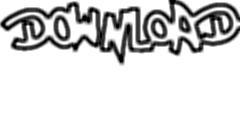
Painting Images
In this example, we create a new blank image and then paint a circle and a rectangle on it before returning it. import module namespace basic = "http://www.zorba-xquery.com/modules/image/basic";
import module namespace paint = "http://www.zorba-xquery.com/modules/image/paint";
let $blank-image := basic:create(xs:unsignedInt(150), xs:unsignedInt(150), "PNG")
let $image-circle := paint:draw-circle($blank-image, 75, 75, 50, "#00FF00", "#0000FF", 2, true())
let $image-circle-and-rectangle := paint:draw-rectangle($image-circle, 25, 25, 75, 75, "#FF00FF", "#5F08AA", 1, true())
return $image-circle-and-rectangle
Explanation
In line 4 a blank image with PNG format is created (like in the first example of this tutorial). Then in line 5 we pass the blank image to the paint:draw-circle method which returns a version of the blank image with a circle on it. In line 6 we pass the image which already has a circle on it to the paint:draw-rectangle function which returns an additional rectangle painted on it.
Expected Output
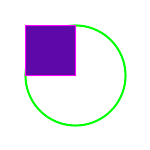
Creating Animated GIFS
In this example, we create two blank images, paint a line on each, and use them to create an animated gif. import module namespace basic = "http://www.zorba-xquery.com/modules/image/basic";
import module namespace paint = "http://www.zorba-xquery.com/modules/image/paint";
import module namespace anim = "http://www.zorba-xquery.com/modules/image/animation";
let $blank-image := basic:create(xs:unsignedInt(100), xs:unsignedInt(100), "GIF")
let $first-image := paint:draw-line($blank-image, 50, 25, 50, 75, (), (), true())
let $second-image := paint:draw-line($blank-image, 25, 50, 75, 50, (), (), true())
return anim:create-animated-gif(($first-image, $second-image), xs:unsignedInt(15), xs:unsignedInt(0))
Explanation
In lines 6 and 7, we create 2 images each containing a line painted on them. Then, in line 8, we return the output of anim:create-animated-gif (which is a GIF image) for which we pass the images from lines 6 and seven as arguments. The function composes them to an animated GIF image.
Expected Output
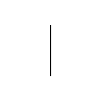
Putting it all together: A More Extensive Example
In this example, we will create an image displaying a scrolling text using different techniques from the examples above. import module namespace basic = "http://www.zorba-xquery.com/modules/image/basic";
import module namespace paint = "http://www.zorba-xquery.com/modules/image/paint";
import module namespace anim = "http://www.zorba-xquery.com/modules/image/animation";
let $blank-image := basic:create(xs:unsignedInt(100), xs:unsignedInt(100), "GIF")
let $i1 := paint:draw-text($blank-image, "Zorba Rocks", -10, 40, "Arial", (), "#FF0000")
let $i2 := paint:draw-text($blank-image, "Zorba Rocks", 20, 40, "Arial", (), "#FF0000")
let $i3 := paint:draw-text($blank-image, "Zorba Rocks", 40, 40, "Arial", (), "#FF0000")
let $i4 := paint:draw-text($blank-image, "Zorba Rocks", 60, 40, "Arial", (), "#FF0000")
let $i5 := paint:draw-text($blank-image, "Zorba Rocks", 80, 40, "Arial", (), "#FF0000")
let $i6 := paint:draw-text($blank-image, "Zorba Rocks", 100, 40, "Arial", (), "#FF0000")
let $i7 := paint:draw-text($blank-image, "Zorba Rocks", 20, 40, "Arial", (), "#FF0000")
let $i8 := paint:draw-text($blank-image, "Zorba Rocks", 120, 40, "Arial", (), "#FF0000")
return anim:create-morphed-gif(($i1, $i2, $i3, $i4, $i5, $i6, $i7, $i8), xs:unsignedInt(2), xs:unsignedInt(0), xs:unsignedInt(4))
Expected Output

|